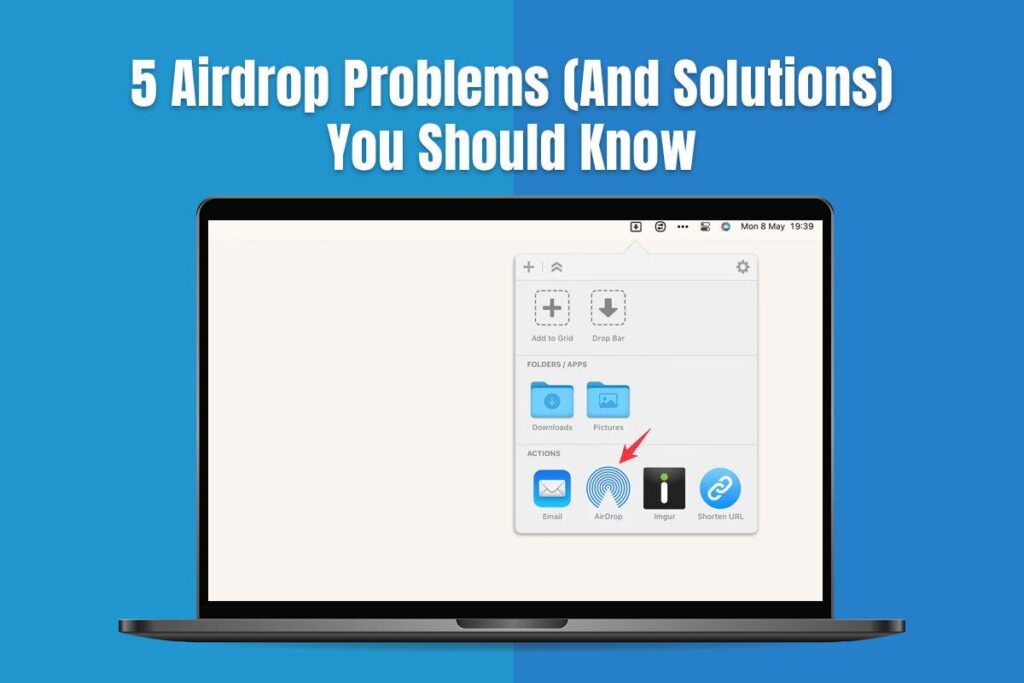AirDrop, Apple’s exclusively designed transfer-media feature, has been life-changing for those using Apple products anytime, anywhere. With a few taps, iPhones, iPads and Macs can share files with each other without the need of cables or third party apps. Yet, like any technology, AirDrop is prone to occasional bumps and glitches.
Luckily, a huge number of the issues can be resolved with timely and simple troubleshooting steps and solutions. This article sheds light on five common AirDrop problems along with their respective solutions.
By understanding and resolving these AirDrop problems, you’ll not only regain the ability to share files effortlessly but also gain valuable insights into troubleshooting and optimizing your Apple devices for optimal performance.
Connection Issues
One of the most frequent AirDrop problems is an inability to establish a connection between devices. Although you can use Bluetooth alone, AirDrop recommends both Bluetooth and Wi-Fi to make sure that file transfer and contents sent from one Apple device to another are seamless and fast.
Unfortunately, improper functioning of these wireless technologies is often responsible for the unsuccessful establishment of connection, which is necessary for Airdrop to function properly. In these cases, devices would not show in the AirDrop window or the transfer process would not be initiated, leading to the users being disappointed. However, solutions include ensuring Bluetooth and Wi-Fi are enabled on both devices, restarting devices to reset connections, and installing any pending software updates.
Visibility Problems
The ability to detect as well as connect other devices to share information is another critical feature of the AirDrop. Nevertheless, this won’t be the case for users sometimes as they might notice that their devices are not in the AirDrop window when the devices are close together and even share a network connection. The cause of such unavailability seems to arise like a foul clap of thunder without any warning.
However, some of these reasons may include misconfigured firewall settings that may block the required connection channels, discoverability settings that may prevent devices from detecting one another, or wireless interference that may affect the communication channels. Therefore, adjusting firewall and discoverability settings and moving to a less congested area can help.
Slow Transfer Speeds
Although AirDrop is an excellent method of instant file sharing between Apple devices, some users have experienced dramatically slow file transfer speeds, which can be particularly problematic for individuals who need to transfer many or large files at a time. This may materialize as Airdrop waiting too long, causing frustration and hindering productivity. One of the major causes of the issue is the distance between the devices involved in the data transfer.
The farther away the devices are to each other, the signal strength drops, making it impossible to get the correct data transfer rates being sought for. Along with this, multiple transfers overlapping at the same time or external wireless equipment causing interference can additionally limit the available bandwidth thus resulting in a slower transfer process. Hence, bringing devices closer, connecting to the same Wi-Fi network, and compressing files before sending may boost speeds.
Compatibility Issues
Contrary to Apple’s attempts to achieve seamless connectivity across Apple devices, AirDrop might suffer from the compatibility issues when trying to transfer files between devices having different operating system versions. Basically, the issue of compatibility can occur because one OS version has different file format support, codec implementations or architectural changes when compared to the other.
When the users come across such compatibility issues, they might face the inability of proper transferring or even corruption of the files as well as unnecessary behavior, making it hard for them to share data effectively. However, updating device software, converting files to Apple-friendly formats like MP4 or PDF, or using alternate sharing methods for incompatible files are potential workarounds.
Failed Transfers
One of the most annoying parts of AirDrop is the case when the transfer of files is interrupted or holds stagnant without any progress. However, even after following all the proper procedures and running multiple tests, many of these transfers might not function as expected. As a result, users are left in a state of complete incomprehension. These unsuccessful transfers may occur for different reasons, being included, but not limited to, software conflict, corrupted system files, or even a hardware problem. Other times, even minor network errors like a hiccup or glitch can cause money transfers to fail. File transfers that fail not only affect workflow, but may lead to problems in data loss and termination of file transfer, which consequently exacerbate the situation.
Solutions include clearing device caches and temp files that could cause hiccups, resetting network settings to flush out quirks, or booting devices into Safe Mode to bypass potential software conflicts.
Conclusion
While AirDrop is a powerful and convenient tool for seamlessly sharing files between Apple devices, it’s not immune to issues and glitches. However, by being aware of these potential pitfalls and understanding their underlying causes, users can better equip themselves to troubleshoot and resolve these problems effectively.