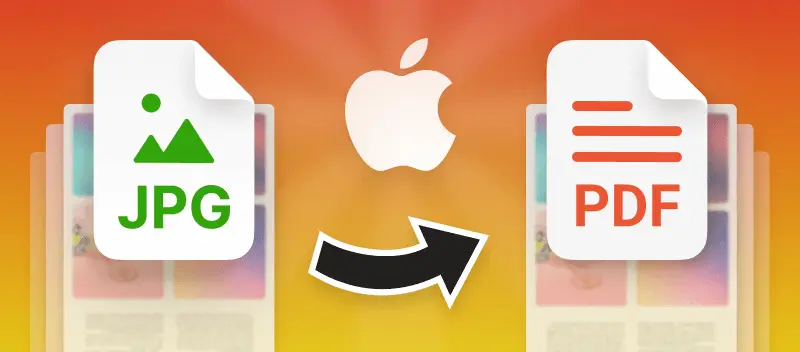In today’s digital world, JPG to PDF conversion has become one of the most common tasks for students, professionals, and businesses. Whether you are sharing scanned documents, creating eBooks, or submitting assignments online, converting your images into a single PDF file ensures compatibility, security, and professionalism. In this article, we will explore everything you need to know about JPG to PDF conversion, including methods, tools, benefits, and even a simple calculation example to estimate file sizes after conversion.
What is JPG to PDF Conversion?
JPG (or JPEG) is a widely used image format, perfect for storing photographs and scanned images. PDF (Portable Document Format), on the other hand, is a document format that preserves layout, fonts, and quality across all devices.
JPG to PDF conversion simply means taking one or more JPG files and combining them into a single PDF document.
Why Convert JPG to PDF?
Here are some common reasons why users convert JPG images to PDF:
- Professional Presentation: PDF looks more formal and is used for official purposes.
- Easy Sharing: One PDF file is easier to email or upload compared to multiple JPGs.
- Better Printing: PDFs preserve resolution and layout, resulting in clean, print-ready files.
- Compatibility: PDF files open the same way on Windows, Mac, Linux, iOS, and Android.
- Security: You can password-protect PDF files, unlike JPG images.
Methods to Convert JPG to PDF
1. Online JPG to PDF Converters
Websites like SmallPDF, iLovePDF, Adobe Online allow quick JPG to PDF conversion. Simply upload your JPG files, arrange them, and download the combined PDF.
Advantages:
- No software installation required
- Works on any device
- Fast and user-friendly
Disadvantages:
- Internet connection required
- Limited free conversions per day
- Privacy concerns if files are sensitive
2. Using Built-in Tools on Your Device
- Windows 10/11: Open the JPG → Press
Ctrl + P→ Select Microsoft Print to PDF → Save. - Mac: Open Preview → File → Export as PDF.
- iPhone/Android: Use the “Print” function or a built-in document scanner to save as PDF.
3. Desktop Software
You can use tools like:
- Adobe Acrobat Pro (best for professional use)
- Foxit PhantomPDF
- PDFelement
These programs provide additional features like compression, editing, and watermarking.
4. Command-Line Conversion (For Advanced Users)
Using open-source tools like ImageMagick, you can run:
convert *.jpg output.pdf
This is great for batch conversions or automation.
Benefits of Converting JPG to PDF
- Reduced File Size: PDFs can be compressed without losing much quality.
- Multiple Images in One File: Merge hundreds of JPGs into a single PDF.
- Searchable Text: With OCR (Optical Character Recognition), scanned JPG text becomes searchable in PDF.
- Easy Archiving: PDFs are easier to store and organize.
JPG to PDF File Size Calculation
Let’s calculate an estimated file size after conversion.
Example:
- You have 5 JPG files, each 1.2 MB in size.
- Average compression when converting JPG to PDF = 30% size reduction.
Calculation:
Total JPG size = 5 × 1.2 MB = 6 MB
Estimated PDF size = 6 MB × (1 − 0.30)
Estimated PDF size = 6 MB × 0.70 = 4.2 MB
So, after conversion, the final PDF will be approximately 4.2 MB — making it easier to share via email.
Common Mistakes to Avoid
- Over-compressing PDFs: This can make images blurry.
- Using unsecured online tools for sensitive files.
- Forgetting to reorder pages: Always check the sequence before finalizing the PDF.
Best Practices for JPG to PDF
- Choose High-Resolution JPGs: Low-quality images will look pixelated in PDF.
- Combine Related Images: Keep similar documents together for easy access.
- Use Password Protection: Add security to sensitive PDFs.
- Compress Smartly: Use lossless compression if quality is important.
FAQs
Q1: Is JPG to PDF conversion free?
Yes, there are many free online converters. However, some advanced features like batch conversion or OCR may require a paid subscription.
Q2: Does converting JPG to PDF reduce quality?
No, if done correctly, the quality remains the same. Some tools even allow you to control compression settings.
Q3: Can I merge multiple JPGs into one PDF?
Absolutely! Most converters allow you to add multiple images and merge them into one single PDF.
Q4: Which is better – JPG or PDF for sharing documents?
PDF is better because it preserves layout, supports multiple pages, and is widely accepted in professional environments.
Q5: Is JPG to PDF conversion safe online?
Yes, if you use trusted platforms that automatically delete files after processing. For sensitive documents, offline tools are recommended.
Final Thoughts
Converting JPG to PDF is a simple yet powerful way to make your images look professional, save space, and share documents more efficiently. Whether you use free online tools, built-in OS features, or advanced software, the process is quick and beneficial for both personal and business needs.